The program Tunnelier can be downloaded from the manufacturer’s website.
After installation open Tunnelier and in the first tab enter Host (the name of your domain). On the right side of the menu enter your username in the Username box. Change the item Initial method to Password and enter the password in the box below. All the necessary login data are provided in an e-mail and / or text message from Platon Webhosting.

Then go to the Services tab and check Enabled in the section FTP-to-SFTP bridge. Do not change any other settings. By clicking the Login button you log in the SFTP of your domain.

Then run the PSPad program and in the section FTP click on the connection icon.

In the new window select New Connection.

Fill in the following boxes here:
It is necessary to fill in the Username and password, but they can be arbitrary as the connection to the SFTP space of your domain is already in the background created by Tunnelier and you do not need login data to connect to localhost. The login data, however, need to be filled in as otherwise the program will not let you continue. Confirm the settings by clicking OK.

The application will return you to the previous window in which select the just created connection and click on Connect.

An alternative is to set PSPad as the default editor.
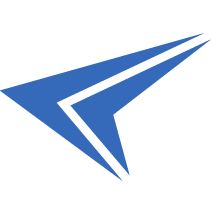
We accept reports of problems or other inducements related to the use of our products and services.
helpdesk@platon.net +421 222 111 321
In case you need any help, contact us by e-mail or by phone.
Give a chance to our online help-center. You can find there more than:
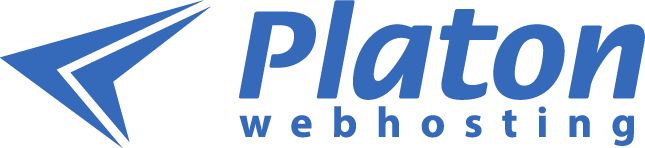
Questions about our products or any specific request? Contact us.