In case you need to connect to POP3, IMAP or SMTP via unencrypted ports, we do not provide this option directly to the server for security reasons. But it is possible to make a "tunnel" within your computer, through which you can connect. This "tunnel" will "listen" to incoming communication on an unsecured (unencrypted) port and will redirect and encrypt it to a secure port. Everything is processed on your computer, so only encrypted communication is sent from your computer.
First you need to install the stunnel program: http://www.stunnel.org/downloads.html?extra=/binaries.html , select installer from the list, download and install it for all users.
During the installation, the program will retrieve the data you need to create your own RSA key.
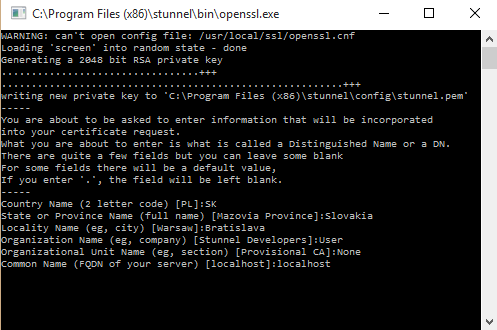
Once the installation is complete, add stunnel as a service to run at startup by using: Start->Programs(all programs)->stunnel->stunnel Service Install
Then you will need to edit the stunnel.conf file where we configure the settings for pop3, imap, and smtp connections. Replace the configuration file with our pre-set stunnel.conf screenshots/mail-tunelling/stunnel.conf. Download and save the file to a folder C:/Program Files (x86)/stunnel/config (or C:/Program Files/stunnel/config) and replace it with the original stunnel.conf
Now we need to add a local.mail record to the hosts file in the system. Open a hosts file, which is in the folder C:/Windows/System32/drivers/etc
Insert the following line at the end of the hosts file:
127.0.0.110 local.mail
you can also use another IP address from the range 127.0.0.1-127.255.255.255 if you need stunnel to listen to another ip address)
Save the hosts file.
Restart the e-mail program, or the software in which you want to set up a connection through unsecured ports to retrieve the new settings from the hosts file.
Now we run the stunnel service using Start->Programs(All programs)->stunnel->stunnel Service Start (it is necessary to install the service before using Service Install if you have not already done so)
Then verify if everything is working.
Run "cmd" program using search in Start and type the command:
netstat -an |grep "TCP" |grep "127.0.0.110:[12][145]"
If you have a version of Windows that does not support the "grep" command (if you receive an error) just run the command: netstat -an and browse the entire listing.
You should see the following lines in the listing. If you do not see them, try to check if you saved stunnel.conf file correctly and if you have installed and started the service. If you need to edit something, stop and restart the service.
C:/WINDOWS/system32>netstat -an |grep "TCP" |grep "127.0.0.110:[12][145]"
TCP 127.0.0.110:25 0.0.0.0:0 LISTENING
TCP 127.0.0.110:110 0.0.0.0:0 LISTENING
TCP 127.0.0.110:143 0.0.0.0:0 LISTENING
Consequently, if everything works, in e-mail programs where you want to use unsecure ports you just need to enter the server "local.mail" instead of "smtps/pop3s/imapss.platon.sk" servers and port 25/110/143 depending on which port you need to connect. You do not need security anymore because the stunnel already handles it. The login information is the same as when you sign in the standard way. E-mail as login and password. You should download and send the mail without any problems.
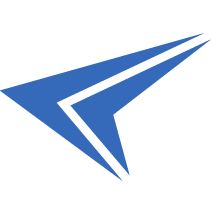
We accept reports of problems or other inducements related to the use of our products and services.
helpdesk@platon.net +421 222 111 321
In case you need any help, contact us by e-mail or by phone.
Give a chance to our online help-center. You can find there more than:
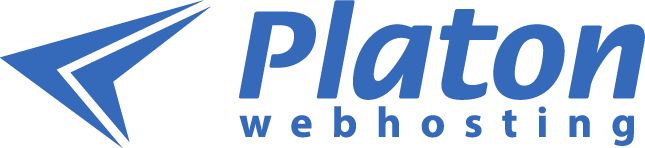
Questions about our products or any specific request? Contact us.