This is a brief guide on how to configure the Opera e-mail client to download mail via IMAP from mailboxes hosted at Platon Webhosting. As an example, the screenshots feature the mailbox mailbox@testdomain.sk, but the procedure is applicable for any e-mail account operated on our servers.
In the upper left corner, click on the Opera menu and select Account Wizzard.

If you are creating the first account, Opera will tell you that you first need to create an account. Select Yes.

In the Account Wizard, select E-mail and click Next.

On the following screen, fill in your name that will appear to e-mail recipients and your e-mail address. You can also specify the name of your organization. Then click Next to continue.

In the new window, enter your e-mail address set up by Platon Webhosting as username and the respective password. All the necessary login data are provided in an e-mail and / or text message from Platon Webhosting. Consequently, select the POP3 e-mail account type. Click Next.

In the new window, set the following parameters:
For both servers check the box Use secure connection TLS. Click Finish.

On the left side of Opera the Mail menu will appear. At the bottom there is a section with the name of your e-mail account. Move your mouse to the right edge of this line where the settings icon will appear. Click on the icon and select Properties.

In the next window go to the Servers tab. Configure the following items:
Incoming mail server - POP3
Outgoing server - SMTP
The username and password should already be filled-in. If not, or the data is incorrect, please fill in your e-mail address and password.

Click OK. Your e-mail account has been configured.
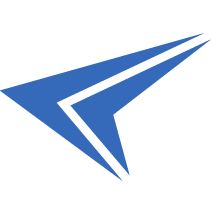
We accept reports of problems or other inducements related to the use of our products and services.
helpdesk@platon.net +421 222 111 321
In case you need any help, contact us by e-mail or by phone.
Give a chance to our online help-center. You can find there more than:
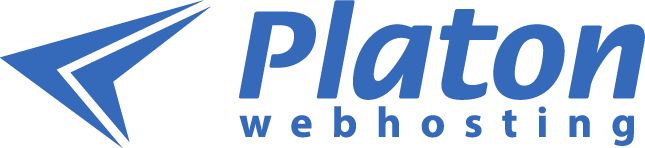
Questions about our products or any specific request? Contact us.